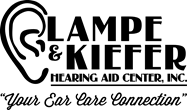Do you have a cell phone? Whether or not you have a hearing instrument that connects or ‘pairs’ to your cell phone...it is still important to have some useful information of how they work. Whether you have an Apple iPhone ™ or an Android version like Motorola or Samsung Galaxy ™ they all have one thing in common. All Cell phones...yes... ALL cell phones are computers. Even if you think you don’t know how to run a computer... if you have a cell phone then you are indeed running a computer!
The manufacturers of the cell phones will periodically make things ‘better’... or attempt to. (Sometimes this is a matter of opinion, haha!). This attempt is called an “update”. Often these will update automatically as a default of the phone. If your phone is set up to download automatically, they usually will do it at night when the phone is ‘connected to WiFi and plugged into power’. Many people will not even notice the update was done unless their calendar looks different, or something is not working right. You can check this by going into your settings app.
On an iPhone ™ you follow these steps... ‘settings’... ‘general’... software update... and then it will tell you if an update is available ...if you scroll down then you will see where you can turn on and off automatic updates. On an android phone....(and all are slightly different).. Go into your ‘settings app’ and then to either ‘software’ or ‘about’.... press on one of those and it will tell you if your version of software is up to date or if you want to download a new version.
Often, I wait at least a week to download the latest version (so my ‘automatic updates’ are TURNED OFF). I use my iPad and iPhone for so many applications that I like to make sure that the update doesn’t have any crazy glitches. For instance; last summer there was a rather in-depth update done and it took Apple ™ three more updates over a period of 5 weeks to make the original update work without bad issues.
So.. now lets talk about apps. These are those colored little pictures/boxes that you press to make your phone do stuff for you. Like the weather app. Or the facebook app. They stand for applications. When they were developed by “app developers” they were built to run on specific levels of technology and software that was available in the phones... AT THE TIME THEY WERE DEVELOPED. That means... when the phone has an update, and it is installed the app may not have the necessary capabilities to run properly or completely with the new update. The next thing that happens is that the ‘app developers’ go back and fix their apps and UPDATE them to make them work with the new version of the phone. Apple ™ and Samsung ™ do not consult or tell anyone what problems might arise. This being said; the app developers don’t know if the new updates are going to be problematic to their product... they won’t know any quicker than the rest of us. Once the updates are out then everyone is scrambling to make things work properly. Have you ever tried to open an app and your phone just locks up. Or maybe you try to open the app and it just keeps kind of flashing off. This may be a sign of an update issue. So what do you do?
At least once per week.. Close out all your apps. Different phones do it differently. This puts all the files back in the folders in which they belong. Start on the Home Screen... With iPhones 8 and older... you will very very quickly use your thumb and squeeze the home button 2 times... fast. Any app that is open will appear in a miniaturized form.. then lightly touch and slide it straight up. Continue to slide up all apps in the sequence. With newer iPhones ™ (without a home button) you will swipe your finger lightly up from the bottom middle of the screen... when you do this; any app that you have looked at will appear in a smaller version. Like above, slide your finger upward very lightly on the picture to close all the apps. Android phones usually have some type of emblem on either the bottom right or sometimes bottom left of the Home Screen. When you press it, in the middle of the screen is a “close all’ tab. When you press it then it closes them all at once.
Now that you have tidied up your phone.... then you should ‘power it down’. All phones will say ‘powering down.’ Or ‘Turning off’. You should do this at least once per week. This comes from apple ™ and from Samsung ™. It is not necessary to do it more than twice a week unless there is a specific reason. Please note; pressing the side button on the phone where the screen goes blank is NOT powering down your phone. (That is only closing the screen). The powering off can be different for all the different phones. Sometimes you have to hold more than one button. If you google “how to power off my phone ... ask for your specific phone.. it will show you how. We will also be glad to help you at our office... just give us a call or stop by if you need help.
A couple of weeks ago; Apple ™ and Samsung ™ both have done big updates. With Samsung if you haven’t closed out your apps and turned off your phone then it may cause problems with the streaming capabilities of your blue tooth devices. With the Apple ™ update... we have noticed first.. if you have not installed it then your phone will tell your your blue tooth is off... even though you go into settings and turn it on. (If trying to use your app that needs blue tooth to connect to your hearing instruments). Also.. this is important... even though you have automatic updates turned on in ‘settings’.
The update does not seem to be taking place. This is a huge update. You must manually request the update. This was outlined above. Depending upon your phone.. you may need to turn off the automatic update tab. Turn off the phone for 2 minutes and THEN..go into settings and follow the above steps to start the update process. Your screen will say..’requesting update’...it may take up to 40 minutes of saying this before it asks you to ‘load update’. For example, The iPhone 15™ is lighting fast and just takes a couple minutes. The iPhone 6 ™ could take over an hour.
After updates are installed..... AGAIN.. Power down your phone for 2 minutes. When you turn your phone back on.... all should be working great!! If you need help... we do our best to help you! Just ask!! To Hear Better Is To Live Better!